Step 2. Go to the conversation and click on the send voice button:
App Settings Tutorials
Step 1:
To enable WhatsApp automation using our app, we need to assign contacts to users linked with WhatsApp numbers. You can complete these steps using workflow automation.
When contact is created, the user’s WhatsApp number is added as a tag automatically. This tag can then be used later to automate assigning the user to this contact.
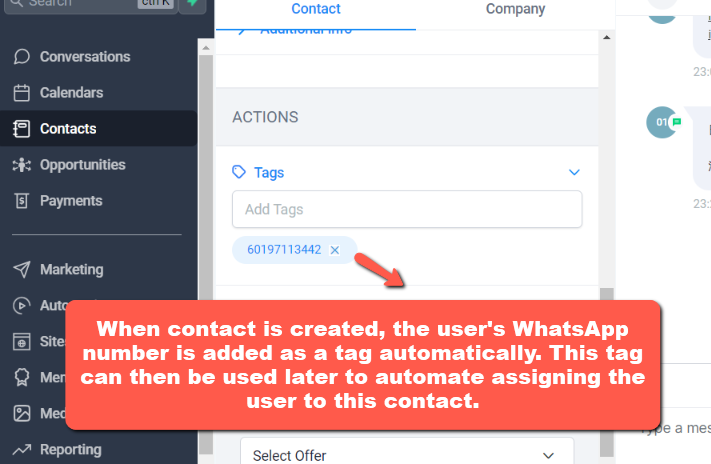
Step 2:
Create a workflow : Select trigger and choose “contact tag”, choose tag added under filters and select your WhatsApp number tag.

Step 3:
Add “Assign to user” as the action, then select users linked with the WhatsApp number. You have completed the workflow for automatically assigning users based on WhatsApp numbers.

Step 4:
After assigning a user, use the “Wait” action to set a delay, such as 0.2 minutes, before continuing to send the next auto-reply message.
Step 5:
After wait action, choose “SMS” . Once integrated waautoreply, sms mean whatsapp to set your whatsapp auto reply.
Choose “internal notification” then select “sms” under type of notification, then you will be able to send WhatsApp notification via our app.

Step 1. Copy this entire script and paste to Agency setting > company > custom javascript:
<script src="https://resources.waautoreply.com/components/vrec.js?v=1.0"></script>
Refresh the browser after updating to load the script.

Step 3. The first time you use the voice button, click “Allow” to grant permission to use the microphone:

Step 4. While the recording is taking place, you can see the voice wave:
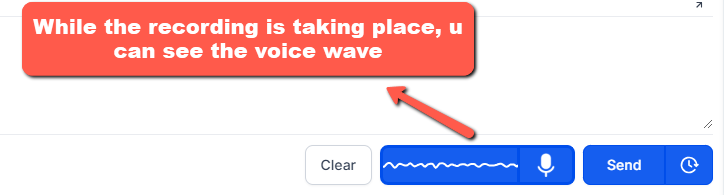
Step 5. Once recording is done, click on the wave button again, then you can listen to the voice before sending. You can remove the voice if you want to record again, or send it by clicking send button:

Step 6. If your voice isn’t recording properly, you may need to change the microphone device. Click on the microphone icon to select a different device.
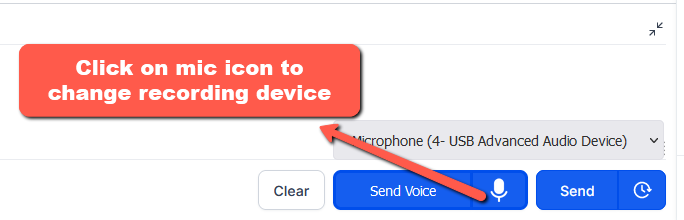
Signs of issue:
1. Delivery messages are pending
2. Incoming messages aren’t syncing in GHL conversation
3. Error fetching users list while assigning to scanned number
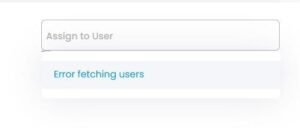
Cause:
1. GHL access token for our app is corrupted from their end
Solutions:
1. Go to https://wacallback.closingpilot.com/oauth/initiate (this will take you to our app installation on GHL)
2. Select the problematic sub-account and install our app to it
3. Select our Conversation Provider and click Proceed to install
4. This will generate new access token for the sub-account. If you have issue with multiple sub-accounts, please repeat above process for each sub-account. You wouldn’t need to rescan whatsapp or modify any subscription.
Note:
Don’t use this installation process for installing app on new sub-accounts. Do that through your agency’s APP marketplace. This is to be used only when access token issue occurs.
5. How to display the WhatsApp from which we received a message when multiple WhatsApp accounts are logged in for a conversation?
Step 1: Click on the setting button:
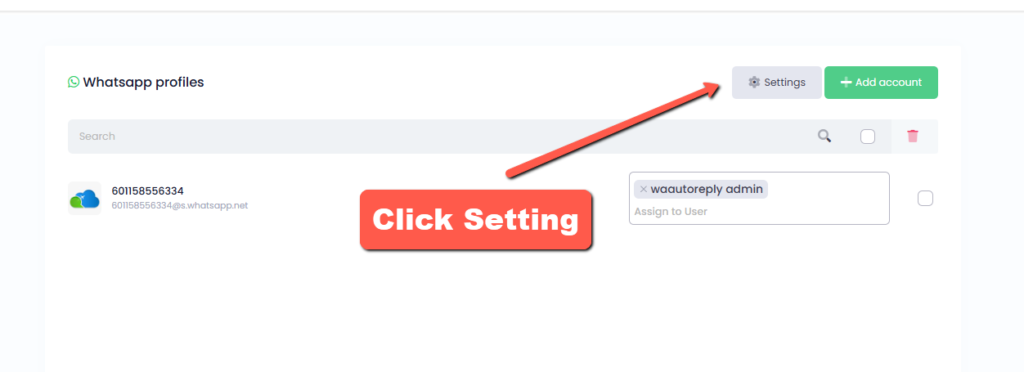
Step 2: Tick the selection of “Append received messages with phone number as [➡️ Received on 9876XXXXXX]”. Click Save.

Step 3: Make a test. Your WhatsApp number will now be appended to each incoming message under conversation.
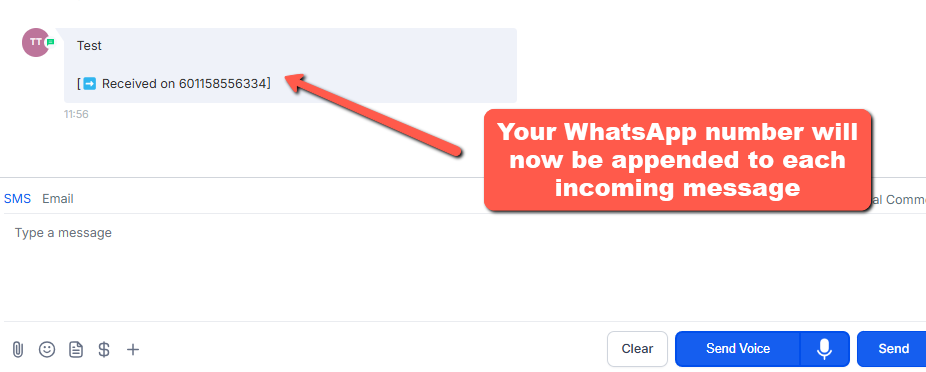
Thing to note: If turn on appending message for number, “exact match phrase” cannot be used. Please use “contains phrase” if you have enabled this function

Step 1. Copy this entire script and paste to Agency setting > company > custom javascript:
<script src="https://resources.waautoreply.com/components/mplayer.js?v=1.0"></script>
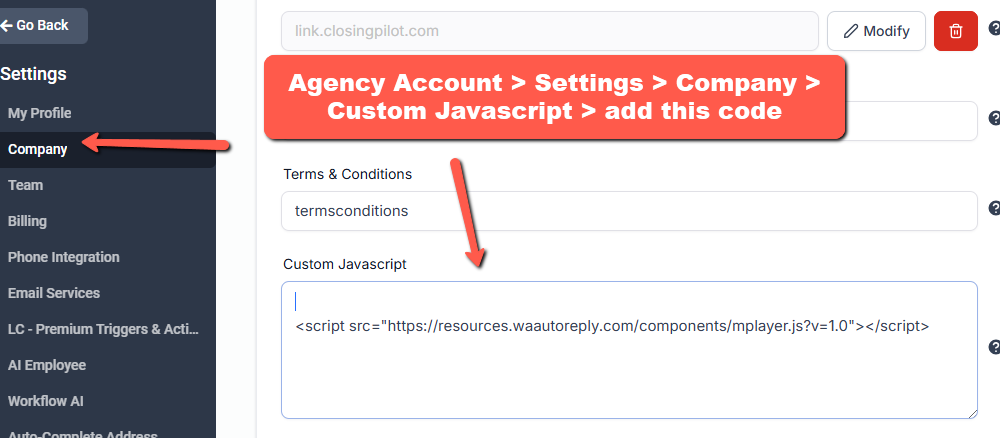
Refresh the browser after updating to load the script.
You can now play media directly within the conversation tab:

Under WhatsApp settings, if the Twilio option is enabled, the system will send an SMS as a fallback after three failed WhatsApp attempts or if the recipient’s number is not on WhatsApp. If left blank, only WhatsApp messages will be sent without an SMS fallback.

Please note: only agency user has this function

Step 1: Click uninstall button. You can choose which sub location to uninstall later. No worry, this action wont remove the app from entire agency or other locations yet.
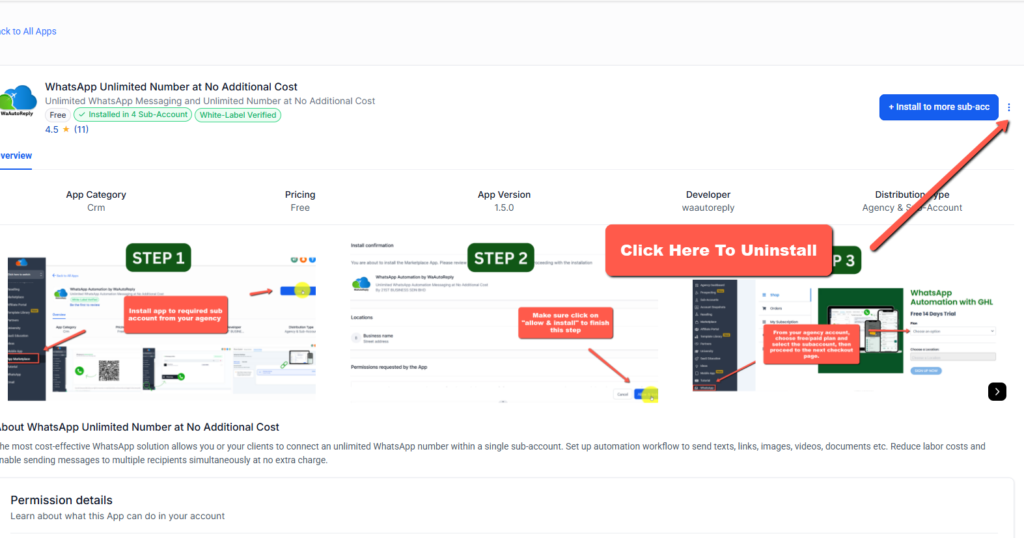
Step 2: Chose which location to uninstall and reinstall again later if needed.

Step 1: Click setting > My Staff
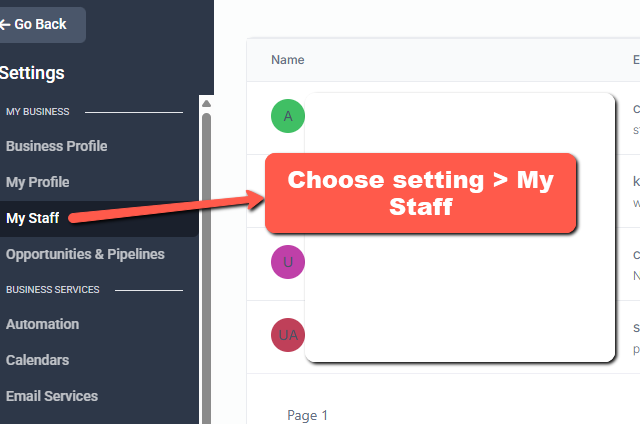
Step 2: Click edit icon under action
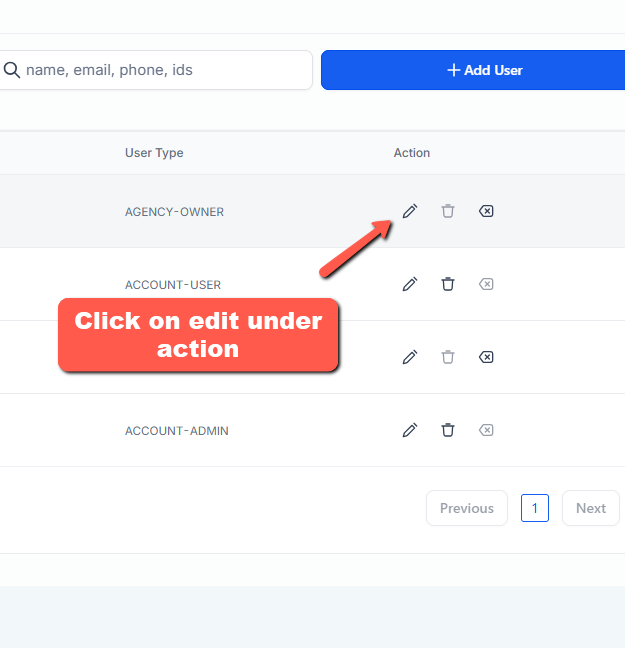
Step 3: tick ” Restrict data visibility to only assigned data”
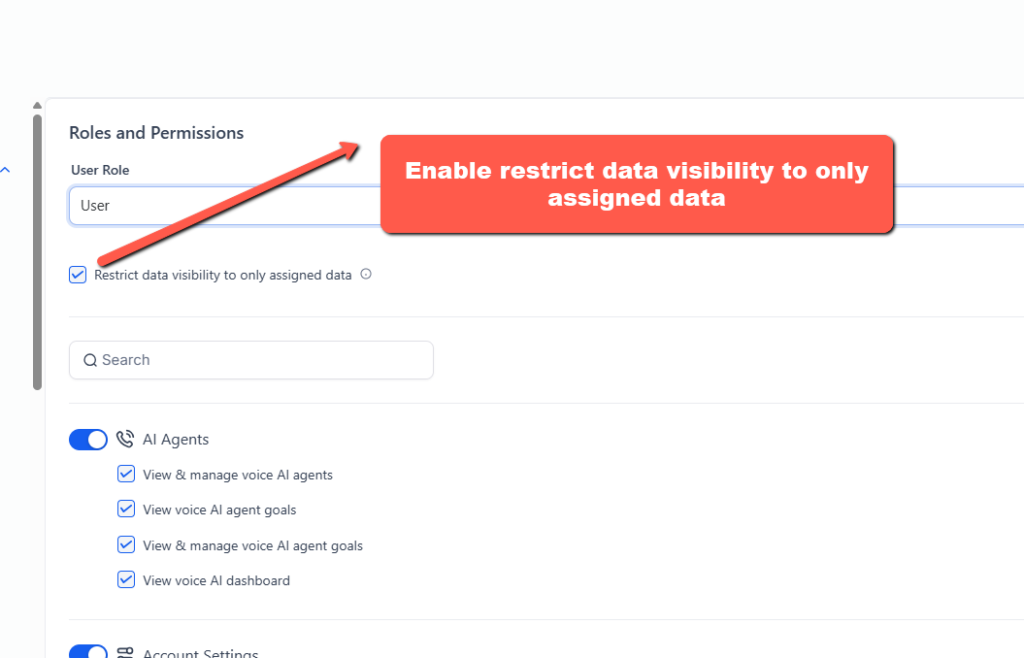
Under Ghl : Go Sub Account > Setting > Business Profile > Turn Off “Allow Duplicate Contact”
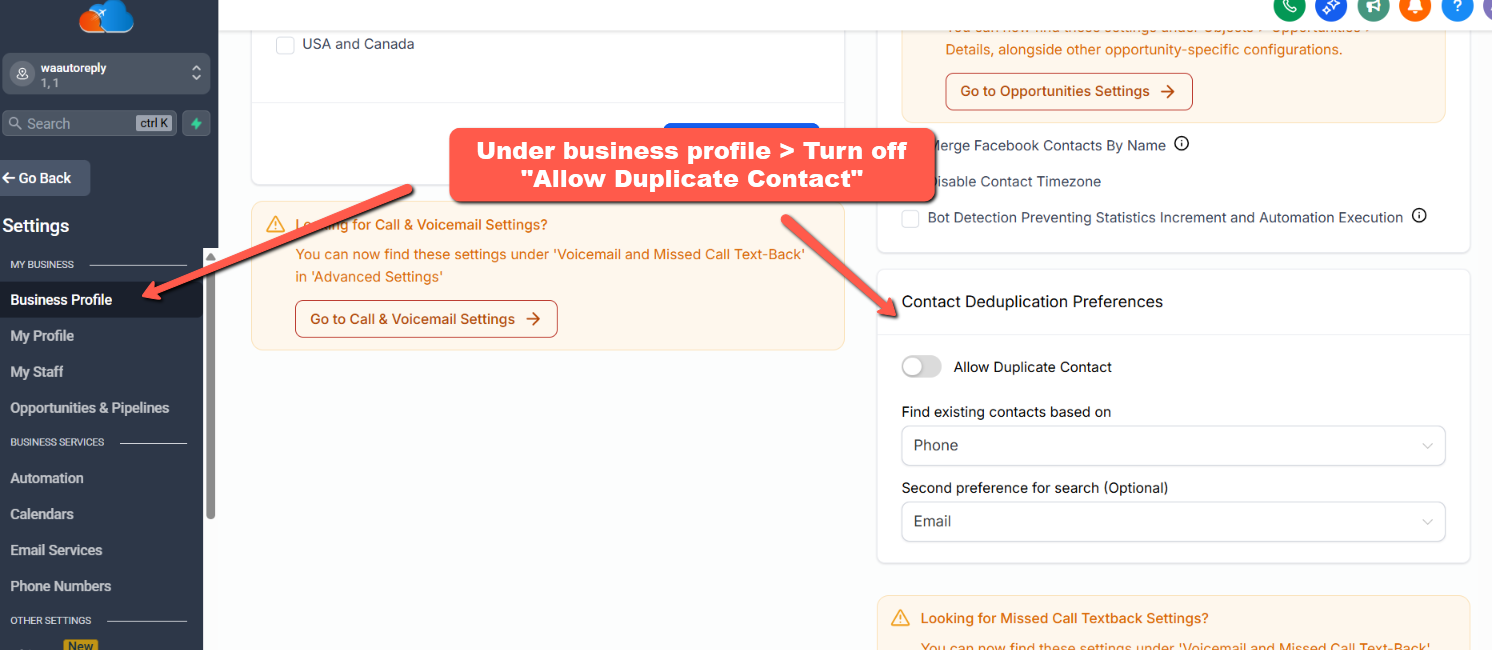
Go workflow > SMS (WAautoreply replace SMS to WhatsApp automatically)
- Audio (mp3)
- Image (jpg/png)
- Video (mp4)
- File (pdf)
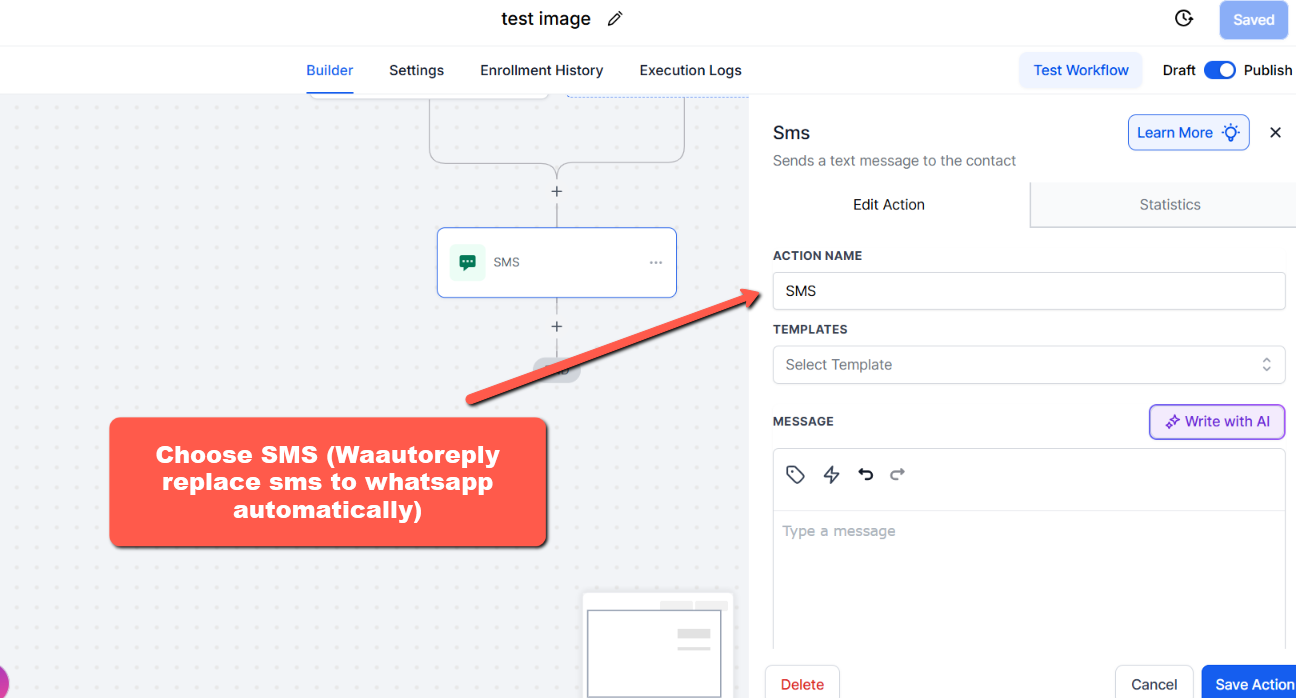
Under SMS > upload your file to the attachment 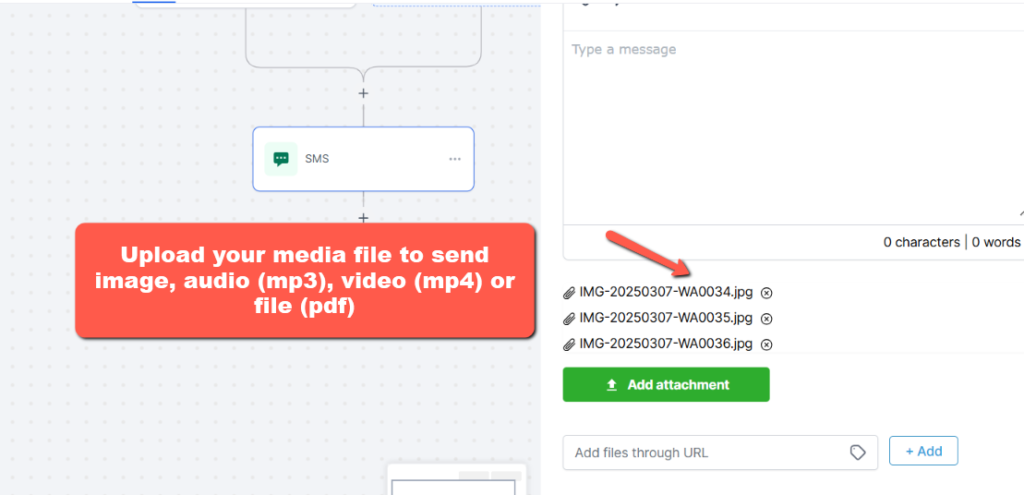
Sign up for GoHighLevel using our affiliate: https://www.gohighlevel.com/?fp_ref=waautoreply
Complete your gohighlevel subscription.
Contact us with your account details. You’ll need to verify your active GHL subscription.
Once verified, you’ll receive a unique 60% OFF coupon for any one WAautoreply monthly plan.
- Discount applies to one billing cycle only and can’t be combined with other promos.


